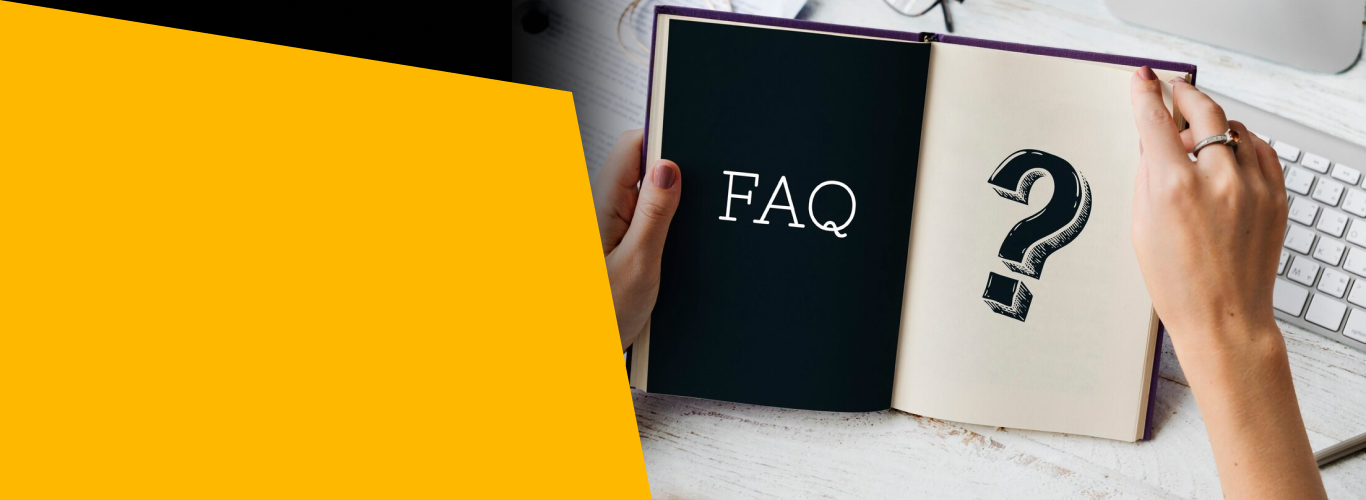
FAQ
Frequently Asked Questions
Smart TV uses your home network to provide g streaming video and services on your TV. Smart TV uses wired Ethernet or Wi-Fi connectivity, while some TVs have a wired Ethernet port to connect. For a wireless connection, Wi-Fi uses radio frequency to engage internet connection. Wi-Fi connection is the best as it is wireless, so it’s easy to use Connecting a Smart TV to the Internet can allow you to watch your favorite shows anytime.
Connect over your home Wi-Fi
Mostly the new smart TVs come with Wi-Fi enabled, as they have wireless adaption built-in.
You can connect Wi-Fi by:
• Click the Menu button on the TV remote.
• Select the option Network settings, then set up a wireless connection select wireless network name for your Home Wi-Fi
• Type the password of your Wi-Fi using the remote button.
Ethernet Port To Connect
For a stable connection, choose the wire method for Internet Connectivity. Plug your TV directly into the Internet router by Ethernet cable. Keep your TV close to the router, and it only needs a simple plug into your router.
You can connect the Ethernet port by:
• Find the Ethernet port on your TV backside
• Connect the cable from your router to your TV port
• Click the Menu button on your TV remote
• Select network setting or choose option enabled wired Internet
• Type the password of your Wi-Fi using the remote control.
Use powerline kit when TV is upstairs.
When TV is away from your router, the weaker signal becomes. But the reach of the home network extends with a powerline kit. The powerline delivers a strong internet connection up to far corners of your room.
• Plug first powerline adapter into the socket of the same room
• Use an Ethernet cable to connect the adaptor to your broadband router
• Plug second powerline adapter into the socket of intelligent TV
• Plug Ethernet cable into its port on your Smart Tv
• Connect to the other end of the Ethernet cable to your powerline adapter.
While most people are buying Smart TV online, their concern is to watch endless entertainment content. And this fun is possible only if you choose a good quality resolution screen.
Different resolutions which are best for the Smart TV are:
• HD Ready LED TV, and HD Ready Smart LED TV resolution
• Ultra HD resolution TV screens
• 4K Ultra HD Smart TV resolution
4k Ultra HD Smart TV resolution 4k is considered the best gold standard of picture resolution in the smart TV. It includes a pixel resolution of 3840*2160 pixels on your screen, which translates to brilliant or best visual quality for the game. Most TV comes with the 1080p full HD with the resolution of 1920*1080, which gives a picture of great price.
A TV viewing angles are something that we can all test with our own eyes at home. The larger the viewing angle, the high off-axis you can view. The TV could watch without any distortions. A higher viewing angle is not essential if you always view your TV directly in front of you and not from an angle. And the image looks different when we consider the TV from the side, and some TV retains the accuracy of vision at a better grade. But if you want your TV to look proper from every angle, then wide viewing angles are essential. And all this depends on the panel types which present the viewing angles like IPS and VA. And if you are worried about viewing grades of TV, then choose IPS panels as they are superior and recommended for comprehensive seating arrangements. As IPS keeps its accuracy when viewing from the side, it has lower contrast than VA panels. The OLED is also different, which uses self-emissive pixels. Its pixel emits the light in each direction which covers a wide-angle.
The refresh rate means how many times the image on a TV screen can be updated or refreshed every second. And the TV with faster refresh rates is better at handling motion when playing video games or watching action movies. 60HZ refresh rates mean TV refresh the screen 60 times per second, and 120 Hz means TV refresh the net 120 times per second. Then go for 120Hz as the refresh rate at which the image redraws on the screen. Nowadays, it comes in many premium models which renders image 120 times per second. The faster the refresh rate, the better the HD TV. The more instantaneous the HD TV, the more frame it displays per second, making more frames look smoother.
If you have your media files on the USB drive, you can play them using a Smart TV. The smart TV has the feature of multiple USB ports that detect and autoplay media files. Some smart TVs have SD memory card support as well. And if they store your media files on your laptop, connect them via an HDMI cable. If your Pc has a built-in Plex media player, the smart TV can detect the stream and media player. Or through WI-FI, multiple devices connect. Like Bluetooth, the WI-FI protocol allows devices to pick up input from each other. If you have an innovative android TV, use MX Player from TV’s play store.
Use the MHL cable to display the mobile device’s screen on the TV. Or you can either use an HDMI cable for displaying the mobile device son the TV. HDMI is a wireless display adaptor that connects your phone to a larger display.
You only need:
• Smartphone
• Screen mirroring technology
• HDMI port and USB port
• Wireless display adaptor
The screen mirroring technology comes in-built into mobile devices, which allow you to display the content of your mobile device screen. Miracast is such technology found in most android devices or Windows 8 and 10. This device plugs into a TV or projector and receives the signal from the mobile device.
Wait about 1 minute before operating as this is not a TV or remote control malfunction. And LED or Illumination LED might take time to light up.
If your TV has an illumination LED setting or an operational response, then follow steps:
• Select system LED indicator- functional response
• Select device preferences- LED indicator or illumination LED
• Select device preferences – brightness LED
• Select LED indicator
• Select Illumination LED
To access the image:
The picture mode automatically changes according to content when the auto picture mode sets on. Then you might notice the brightness and saturation settings.
Press the ACTION Menu button, then select the picture from the ACTION MENU BUTTON For brightness change, press the Quick Settings button, then choose the brightness for adjusting more detailed settings such as brightness, color, sharpness, and noise, select ADVANCED SETTINGS.
You can pair some wireless headphones, speakers, or sandbars to your android TV through Bluetooth. For this, your devices must be compatible.
The device must be compatible that means:
• it must support A2DP
• There may be delays if the 2020 model connects to an HT-X9000F soundbar
